Image segmentation with threshold
In this tutorial we are going to cover the threshold operation and how to get a map of regions from the threshold's mask.
Synopsis
Here is a quick summary of this tutorial.
Threshold is used for image segmentation to locate specific regions of interest (ROI) by separating background and foreground of the image. By doing so, we can create a map of regions, a RoiMapManager object.
Once threshold is applied, you will get a mask, which will allow you to localize and extract specific objects or regions of interest situated on the image.
//If an image's color model is not `grey` then it first needs to be grayscaled.
//Threshold algorithm works only if an image has one channel.
if (image.colorModel !== 'GREY') {
image = image.grey();
}
const mask = image
//Before proceeding with threshold application it is recommended
//to blur the image. Do not overdo it. With a kernel too big,
//regions' borders start to deteriorate.
.blur({ width: 3, height: 3 })
//Try several algorithms to see which one fits your
//needs the best.
.threshold({ algorithm: 'otsu' });
const roiMapManager = fromMask(mask);
What is threshold and where it is used
One of the ImageJS features is the ability to extract and analyze specific regions of the image(regions of interest or ROI). However, to get these regions you need to localize them first. This is where thresholding comes in.
Thresholding is an image segmentation technique. It separates image's foreground objects from their background based on pixel intensity value. It works especially well when background is rather simple and well-defined. For instance here is an image of particles under electronic microscopy.
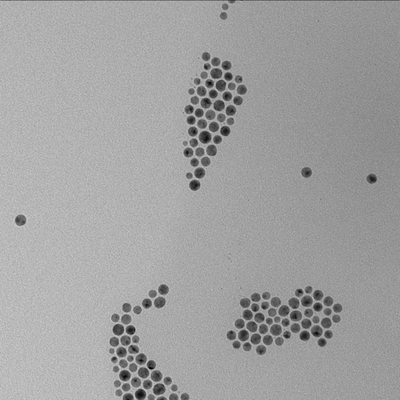
Each object is well-defined and separated from each other, while the background is basically a gray-colored canvas. In this case threshold algorithm will fit perfectly.
Choosing an algorithm
There are two ways of using threshold: by calling an algorithm name or by directly using a threshold value.
If you want to use threshold by a threshold value of one of the algorithms, you can use computeThreshold function:
const value = computeThreshold(image, 'otsu');
// computeThreshold computes the intensity value, but threshold function accepts it
//as a ratio between 0 and 1. So a division on maximum value is necessary.
const mask = image.threshold({ threshold: value / image.maxValue });
The output result will be identical to a result with a threshold algorithm as a parameter.
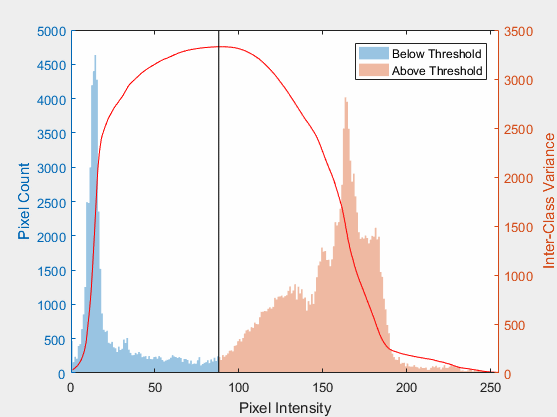
The default algorithm is otsu. It is a popular technique that uses weighted variance between two classes of pixels.
In ImageJS we use cumulative distribution function to compute cumulative probability of encountering pixel intensities up to a certain level. This allows calculating between-class variance between the two created classes and find an optimal threshold value.
After that it checks each pixel whether its intensity value is smaller or bigger than the calculated threshold. You can see a histogram of otsu's output above.
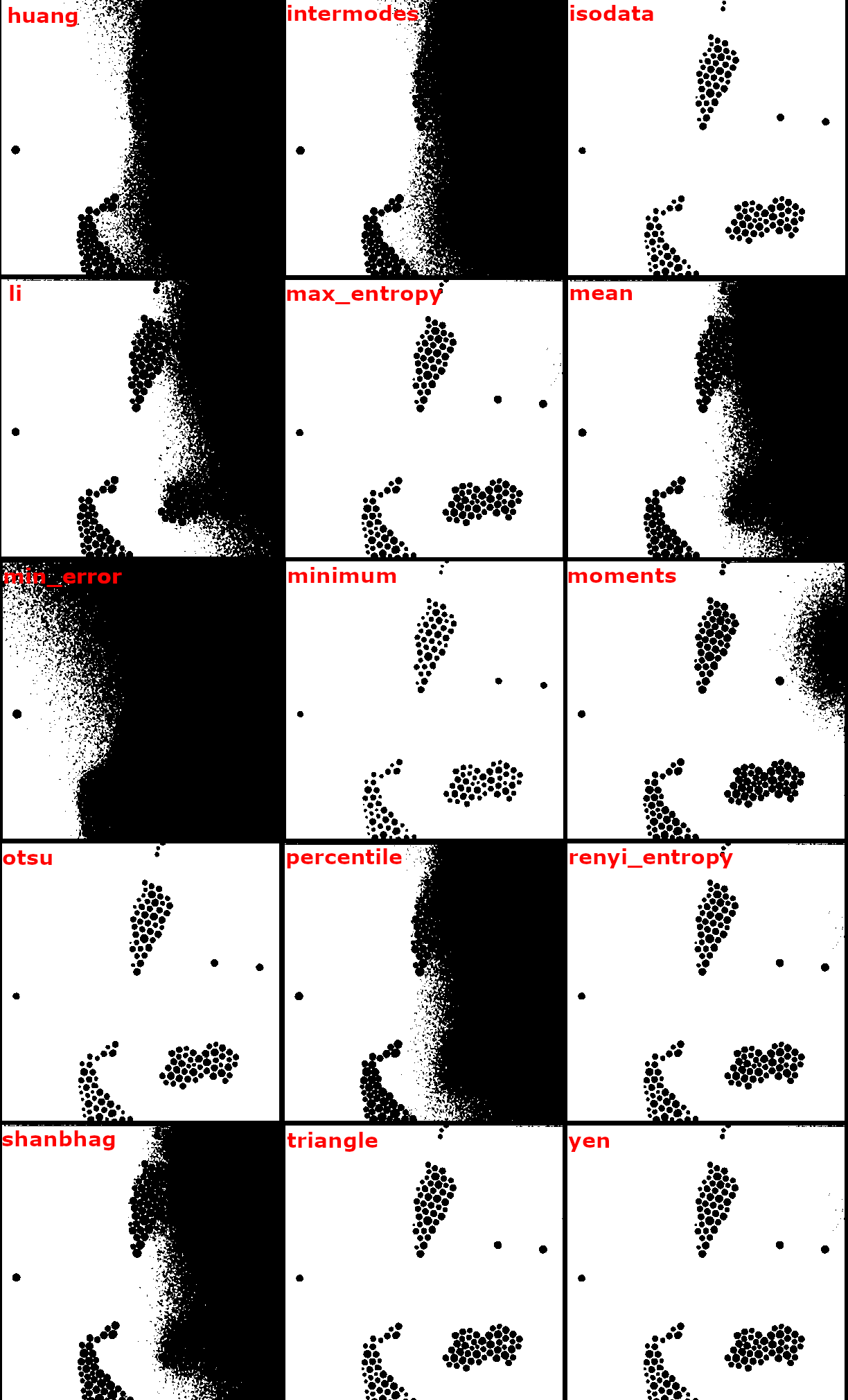
As you can see, otsu algorithm defines regions quite well.
However, an output of each algorithm will vary from one image to another. ImageJS possesses multiple threshold algorithms.
So we strongly recommend to try several variants to see which one fits your needs better.
By using threshold method you convert an image into a Mask class object which is a binary image. In this case it clearly separates objects from the background.
// Algorithm is otsu by default but
// we added the parameter here explicitly to
// show how the parameter is used.
const mask = image.threshold({ algorithm: 'otsu' });
Finding ROI map
Now all is left is to locate and store those objects by creating a RoiMap object. RoiMap is an object that stores all the data about regions of interest situated on the image.
To get this map you need to apply fromMask() function:
import fromMask from 'image-js';
const roiMap = fromMask(mask);
In the end you should be able to get a map of all the regions of interest (black ROIs are colored here):
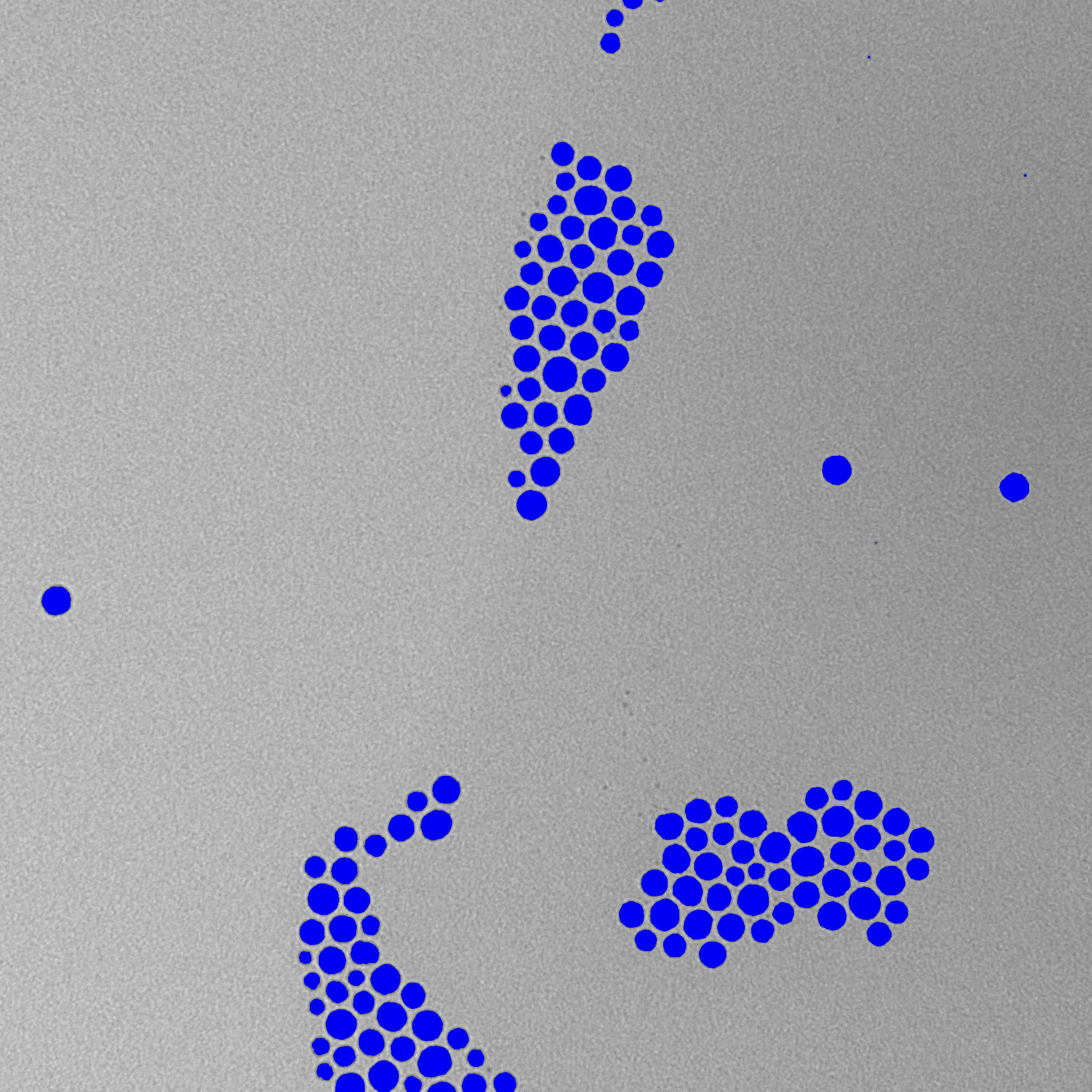
It is worth mentioning an allowCorners option of fromMask function. You can specify if regions connected by corners should be considered as two separate regions or as one whole region.
This option is set to false by default (Different ROIs are colored in different colors).
